Introduction
In this article, we will see how we can create and set up path environment variables in Windows 11.Windows Environment Variables
The Environment Variable is a variable that the computer creates and maintains automatically. It assists the system in determining where to install files, locate programs, and check for user and system preferences. It may also be accessed from anywhere on the computer by graphical and command-line tools. It is required to set up the environment variables so that the system knows the executable file that it needs to run on a given command.Windows Path Variable
The PATH variable is nothing more than a directory of your computer's applications and instructions. The PATH variable must include the address of any new program on your computer that you want to start through the command-line interface. As part of the process, Windows looks for the address for a certain command. When you send a command from the command line, Windows initially searches for it in the current directory. If it cannot be found in the current directory, the operating system checks for the address in the PATH variable.Check Environment Variables
Use the following command in CMD to check the environment variables set on your PC.echo %Environment Variable name%
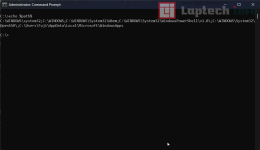
Setup Path Environment Variable
We require permission from the system administrator and privileges to utilize and set the environment variables. As a result, you must notify the system administrator and request their assistance if you are not one.Step 1. Right Click Windows Start Menu Button
Step 1. Click System
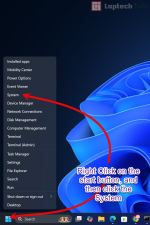
Step 3. Click on "Advanced system settings
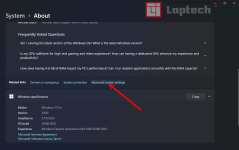
Step 4. Click on Advanced Tab and then Click "Environment Variables...".
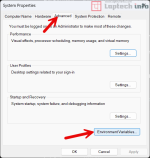
Step 5. The environment variables panel shows up on the screen. You can observe two types of variables
- User Variables: Use them when you wish to change the environment variables for the current or specific user.
- System Variables: Use them when you want the system-wide changes.
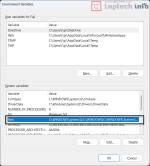
Step 6. Click the New button to add new paths or edit to modify the existing path. Delete will delete a path.
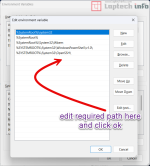
Thats it. Thank you
